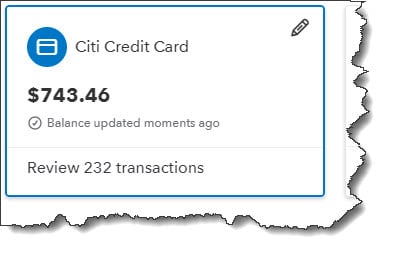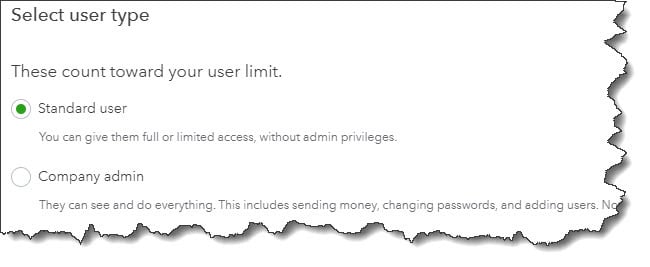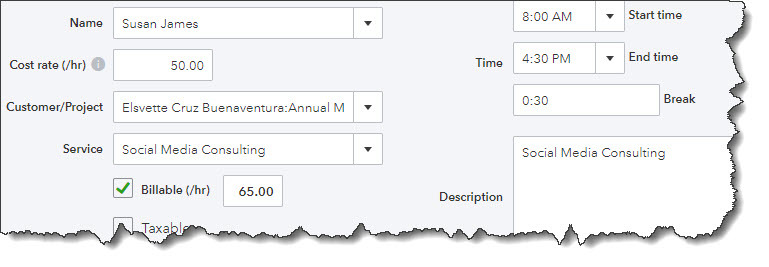For all of you that do or have ever done your accounting manually, you probably still remember getting writer’s cramps from all the writing involved. With all the repetition involved, you probably still have all those customer addresses and product price lists etched into your brain too.
Life in the world of accounting has become much easier. When you use QuickBooks Online, you will eliminate all those duplicate entries that you used to have to make manually. How? Because you have already created these products and services records in the program. Your sales and purchase forms will be easier to fill out and more accurate. You have quick access to information concerning your inventory levels and profits. When you have this information at your fingertips you can see what items are selling and what items are not when it’s time for you to reorder an item. Here’s how.
Picking Products
The majority of accounting is filling out forms. When you create an invoice, sales receipt, or purchase order, you know that you can open a drop-down list and choose the customer name or vendor. You can enter data about what you buy and sell in the same way using QuickBooks Online.
To find out how this works, you can open an invoice form, complete and/or verify the fields at the top (customer, date, terms, etc.) Click on the PRODUCT/SERVICE field, then click on the down arrow and you will see a list of items and services you sell.
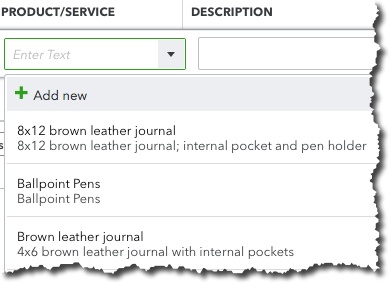
When you create a sales or purchase form, you’ll be able to select the appropriate product or service from the drop-down list – or add a new one.
The description and price will fill in automatically after selecting an item. You will need to add the quantity and click the box below in the column labeled Tax (when applicable). At that time QuickBooks Online will calculate the total cost of the product/service on that line. If you need to enter any additional sales, go to the PRODUCT/SERVICE field in the second line and repeat the same actions until you are done, then save the transaction.
Working with Items
If you need more information about a specific product that just has the description and price, you do not have to return to the individual record for that information. Why?
A great tool that’s included in QuickBooks Online provides real-time updates on your inventory items and allows you work with them. Click the Sales tab in the left vertical menu, and then on the Products and Services tab at the top. The table that opens displays numbers for every item’s quantity on hand and reorder point. Look at the end of each line, and you’ll see a drop-down list labeled Edit that looks like this:
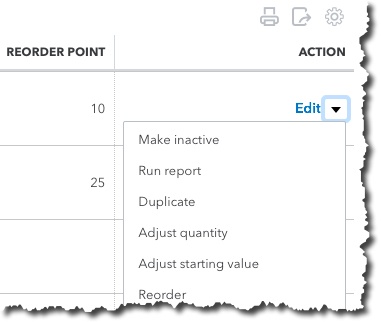
QuickBooks Online’s Products and Services page provides real-time inventory updates, as well as item-management tools.
There are a number of actions you can take here on individual products.
Warning: If you think there’s a reason you should Adjust quantity or Adjust starting value, please talk to us first. Your inventory records need to be precise. We can schedule a session to go over this and other concepts you need to understand in order to keep inventory counts accurate.
These actions may be taken simultaneously on multiple items. Click the down arrow in the Batch actions field above this Edit menu. Click the boxes in front of the products you want to work with and select the desired activity (unavailable ones will be grayed out in the list). Take extra care with this mass modification tool.
Multiple Reports
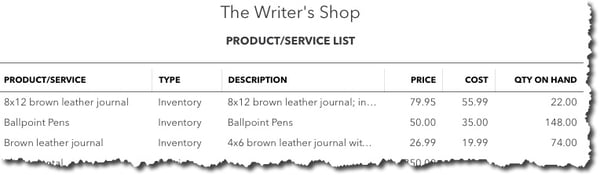
QuickBooks Online contains templates for numerous inventory-related reports that you can customize.
The QuickBooks Online Product and Services screen may be all you need in your daily work, although there will be times when you may need more analytical assistance. You can turn to the site’s specialized reports for more in-depth scrutiny. Click the Reports tab in the left vertical pane. Make sure the All Reports list is active and select Manage Products and Inventory to see what’s available, including:
* Inventory Valuation Detail.
* Sales by Product/Service Detail.
* Physical Inventory Worksheet.
Although, reports are easy to run, they can be difficult to customize correctly and interpret. The more you understand about the financial status of your company, the better your decisions will be. At Summit CPA we offer QuickBooks consultation. If you would like further information on how we can assist you with your bookkeeping needs, contact our office at 866-497-9761 to schedule an appointment with our Virtual CFO.
.png?width=120&height=77&name=Summit-Virtual-CFO_color_rgb%20(1).png)