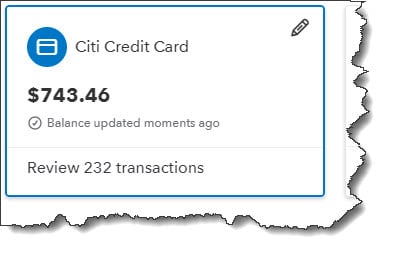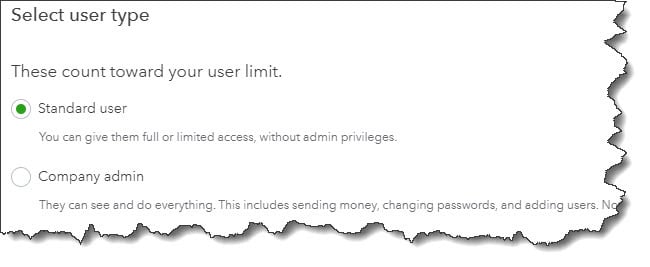If you do business outside of your office walls, you need remote access to QuickBooks Online. You can have it.
One of QuickBooks Online’s most compelling benefits is its portability. While its desktop counterparts remain chained to your desktop PC or notebook (with limited remote capabilities), many of the features found in browser-based QuickBooks Online can be easily accessed via iOS and Android smartphone and tablet apps.
These apps don’t look and work exactly like QuickBooks Online, and they don’t do absolutely everything you can do in the browser-based versions, but the most common accounting tasks you’d want to do away from the office are supported.
These mobile apps give you and your staff the freedom to manage numerous accounting tasks away from the office, whether you’re at home, a customer’s location, a conference or convention, or any event where you can sell products or services. You can, for example:
-
Enter expense data.
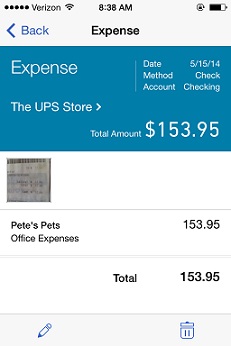
Figure 1: You can either snap a photo of a paper receipt or enter expense information manually on your smartphone or tablet.
* Build new records for customers and vendors
* Create invoices and estimates
* Receive payments, and
* Issue sales receipts
You can do all of that on a smartphone. The iPad version offers more, including reports and account registers.
Easy Operations
QuickBooks Online mobile apps take advantage of the capabilities of whatever device you’re using, so it’ll be easy to jump in and start using them by clicking on links or buttons, entering data or choosing from lists, and returning to previous screens when necessary. Their user interfaces and navigational tools are very similar.
Once you’ve downloaded and installed the free app, you’ll simply sign in using your QuickBooks Online user name and password. Your accounting files are then automatically synchronized with the mobile app, after which you can open the navigational menu, which appears in the left vertical pane.
The apps are arranged slightly differently, but they’re roughly comparable, the iPad version offering the most options, of course. They all have a link to an Activity screen, which is an audit trail of sorts. It displays transactions entered in QuickBooks Online on all devices.
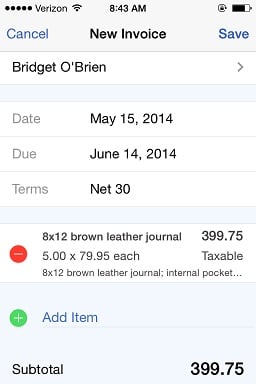
Figure 2: You can view transactions already entered in QuickBooks Online and create your own on your mobile device.
Simple Forms
Say you’re working from home and you need to create a customer invoice. You’d click on that menu item, then on the “+” sign and fill out the form similarly to how you would back in the office. You’ll have access to your existing customer list and your database of products and services, or you can add your own. So you’d:
* Select your customer from the list that opens
* Change the dates, terms, sales tax status, discount and deposit if necessary
* Choose products and/or services from the list and modify the quantity if necessary
* Add a note or customer message if desired, and
* Save the invoice.
All data that you enter, modify or delete is periodically synchronized; you can also refresh it manually.
QuickBooks Online’s sales forms – invoices, estimates and sales receipts -- all work similarly. You can record payments in the mobile apps, as well as expenses you incur outside of the office.
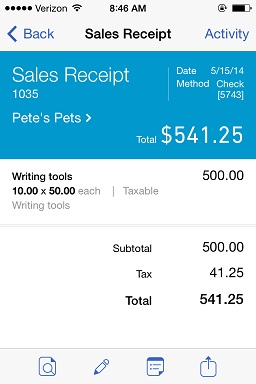
Figure 3: If you sell products or services outside of the office, you can create sales receipts and offer to email copies to customers.
Of course, if you’ll be selling away from the office using one of QuickBooks Online’s mobile apps, you’ll want to be able to accept credit and debit cards. We can help you get set up with a merchant account that will allow you to do that. Remote payments are sent to QuickBooks Online, so your bookkeeping tasks will be greatly simplified.
If you use any kind of mobile device, there’s really no reason not to use a QuickBooks Online mobile app – unless you absolutely never work away from the office, never meet with customers at their sites, and never sell anything remotely. If you do any of those things ever, you’ll find that their convenience and flexibility can help you save time, manage your workflow better, and increase sales.
Here at Summit CPA we offer Quickbooks Consultations. If you need assistance contact our office at (260) 497-9761 to schedule an appointment with our Advisors.
.png?width=120&height=77&name=Summit-Virtual-CFO_color_rgb%20(1).png)