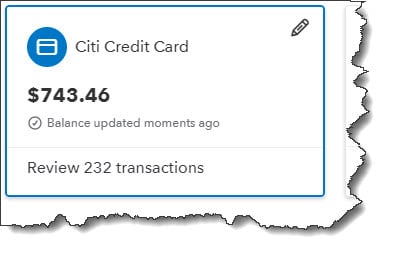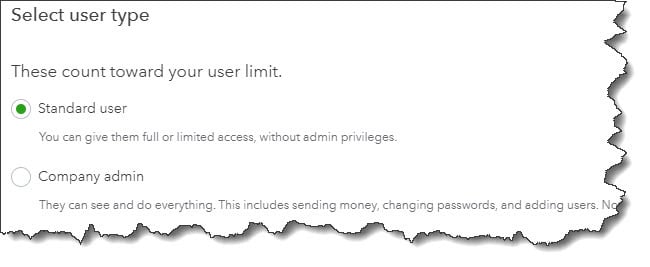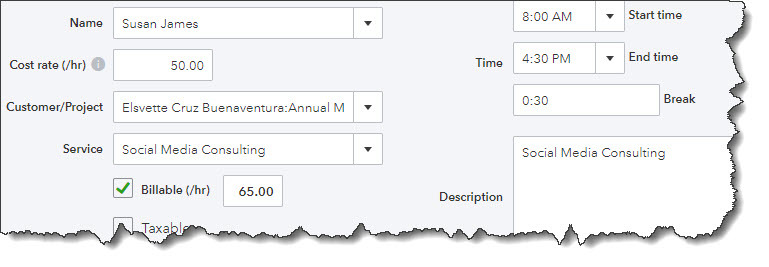Have you ever been out and about to make supply purchases for your office and by the time you get back to the office, you forget to put the information in your QuickBooks? If you forget too often it can cause unintended errors. Wouldn’t it be nice if that data could be added to your QuickBooks when you actually make the purchase? Well, good news! Now you can.
By downloading the QuickBooks mobile app from the Apple App Store or Google Play, you will have the ability to implement the same tasks that you would on your office computer. For example:
- Add and edit estimates, invoices, and sales receipts.
- Add and edit customers, vendors, products, and services.
- Check account balances.
- Record invoice payments.
- Record expenses (the most common use).
Now instead of worrying about keeping track of a lot of receipts when you’re away doing business, you can use the mobile app. By the time you get back to the office, everything will already be in your QuickBooks program when you turn on your office computer.
How It Works
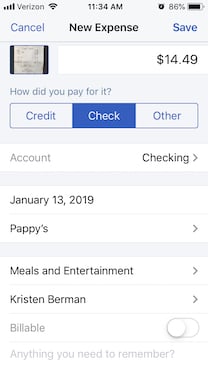 Just snap a photo of your receipts with your smartphone, then attach it to an expense you record in your QuickBooks mobile app.
Just snap a photo of your receipts with your smartphone, then attach it to an expense you record in your QuickBooks mobile app.
Using your smartphone, open your QuickBooks mobile app and click the plus (+) sign at the bottom. Next, tap the Expense icon and the New Expense screen will open. For paper receipts, lay them on a flat surface in a well lite area and click on the camera icon, then the Take Photo link. If for some reason you happen to take the picture outside of the QuickBooks app, you should select Choose Existing link. Your device’s camera will open, and you’ll see four squared corners on the edges of the screen.
You will need to hover your device over the receipt and position your camera so that the area of the receipt you want to capture appears within the 4 corners. QuickBooks will offer advice to help you with this. Once you’re in the right place, you’ll see the phrase Great! Snap the pic. By clicking the shutter icon below your device will snap a photo and display it. If you want to use the photo, click Use this photo. To try again, click the X in the upper left of the screen.
QuickBooks will open the New Expense screen and you will see a miniature version of your receipt in the upper left corner. Though it will be too small to see here, looking at your original version, fill in the blanks with the data from the purchase. If you can bill someone else for it, be sure that you click the Billable button. You should make any notes that you will need as a reminder of the transaction and Add a Split if you need to divide the transaction between different categories, such as customers, vendors, or billable status. When you’re done, click Save.
Automatic Synchronization
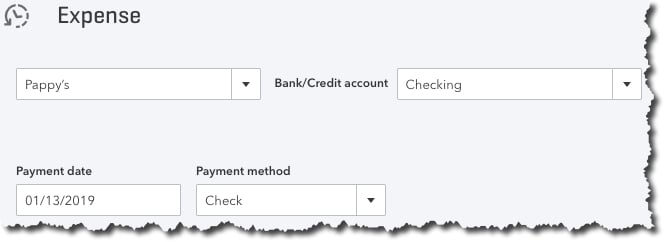
After you have entered an expensed in QuickBooks mobile app, it will be synchronized with your desktop, browser based version.
Once you’ve entered a receipt in the QuickBooks mobile app, no duplicate data entry is required. The 2 versions will always update each other. When you get back to the office and your desktop, in the browser-based version of QuickBooks, click Expenses in the toolbar to open the Expense Transactions screen. You will see the transactions that you created in your mobile device at the top of the list of that displays. To see it, click View/Edit at the end of that line. To see the link to an attachment containing the photos you took, look toward the bottom under Item Details.
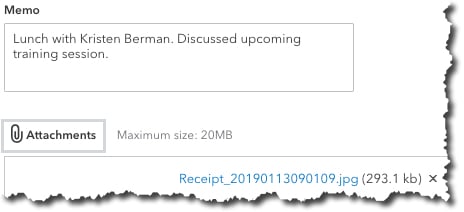
A record of the expenses that you entered on your mobile device will include a link to an attachment that contains the photo of your receipt.
However, you do not have to take a photo of your receipt with your mobile device. You can just enter the details of your expenses and Save the record.
QuickBooks mobile app can save you time while improving the accuracy of the work you do while you're away from the office. This app is capable of doing much more than simply recording receipts. At Summit CPA we offer QuickBooks consultation. If you would like further information on how we can assist you with your bookkeeping needs, contact our office at 866-497-9761 to schedule an appointment with our advisors.
.png?width=120&height=77&name=Summit-Virtual-CFO_color_rgb%20(1).png)